Organize the FDS cases
This page explains how to organize the namelists of your FDS case
Table of contents
- Overall order of the exported FDS namelist groups
- Order your geometric namelists with collections
- Parenting geometric entities
- Set FDS case variations with view layers
- Set many related FDS cases with scenes
- Share entities between projects with linked libraries
Overall order of the exported FDS namelist groups
A tipical FDS case consists of thousand of lines. BlenderFDS generates a sorted list of FDS namelist groups from Blender Scene, Object, and Material entities.
The order of namelists in the exported FDS case file is the following:
| Order | Category | Example namelists | Exported From | Reference |
|---|---|---|---|---|
| 1 | General configuration | HEAD, TIME, MISC, REAC, … | Blender Scene | See link |
| 2 | Free text | Any namelist group | Blender Text | See link |
| 3 | Boundary conditions | SURF | Blender Material | See link |
| 4 | Geometric entities | OBST, VENT, GEOM, SLCF, DEVC, … | Blender Object | See link |
Boundary conditions are sorted in alphabetic order by name, corresponding to their FDS ID parameter.
The geometric entities are grouped by Blender Collection and sorted in alphabetic order by name, corresponding to their FDS ID parameter.
Order your geometric namelists with collections
There are always many Blender Object entities in a Scene, each of them representing one or more namelist groups. In fact a typical FDS case consists of solid obstacles (eg. OBST, GEOM), their boundary condition patches (eg. VENT), many output quantities or control devices (eg. SLCF, DEVC, …), and more.
Blender Collection entities help you keep everything organized by allowing you to group related geometric entities together. Collections are used to just logically organize your case, or to facilitate one-step appending or linking between several Blender files or across scenes.
All you need to do to create a new collection is to right-click in Blender Outliner panel and select that top left button. Then drag your geometric entities in and out of your collection.
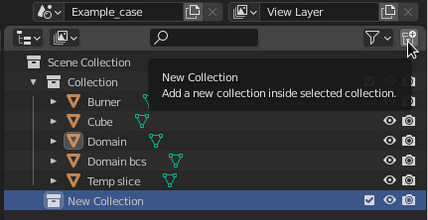
You can reorder the collections by dragging and dropping their names in the Outliner panel at the desired position.
For example, if you want to have all your MESH lines, and relative VENT boundary conditions, first in the FDS case file:
- create a collection suitably named (eg.
Domain), - put all your
MESHand relatedVENTentities into the collection, - drop the created collection to the first position in the
Outlinerpanel,
as follows:
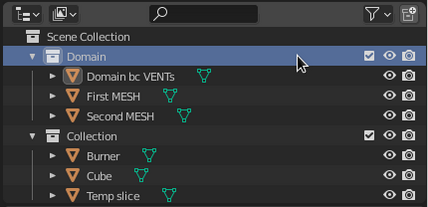
This example is exported with the Domain collection first, then the rest:
! --- Geometric namelists from Blender Collection <Domain>
&VENT ID='Domain bc VENTs_0' PBX=... SURF_ID='OPEN' /
&VENT ID='Domain bc VENTs_1' PBX=... SURF_ID='OPEN' /
&VENT ID='Domain bc VENTs_2' PBY=... SURF_ID='OPEN' /
&VENT ID='Domain bc VENTs_3' PBY=... SURF_ID='OPEN' /
&VENT ID='Domain bc VENTs_4' PBZ=... SURF_ID='OPEN' /
&MESH ID='First MESH' IJK=20,20,20 XB=... /
&MESH ID='Second MESH' IJK=20,20,20 XB=... /
! --- Geometric namelists from Blender Collection <Collection>
&VENT ID='Burner' SURF_ID='Burner bc' XB=... /
&OBST ID='Cube' SURF_ID='Material bc' XB=... /
&SLCF ID='Temp slice' QUANTITY='TEMPERATURE' PBX=... /
You can even disable an entire collection from being exported to the FDS case by clicking on the Disable in Renders button.
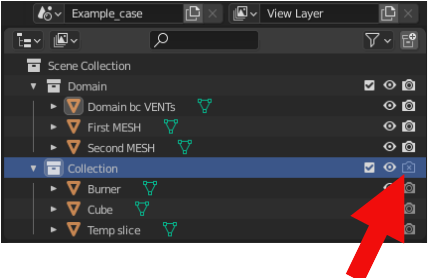
See this page of the Blender Manual for a reference on collections.
Parenting geometric entities
When modeling a compound object, such a table and its chairs, you may choose to model the different parts as separate objects. However, all of the parts may be related to each other. In these cases, you want to designate one object (eg. the table) as the parent of all the children (eg. the chairs). Movement, rotation or scaling of the parent also affects the children.
Unlike collections, parenting objects groups them together with a transformation relationship.
Here is the example of the table and its chairs objects, grouped in a Table collection before parenting:
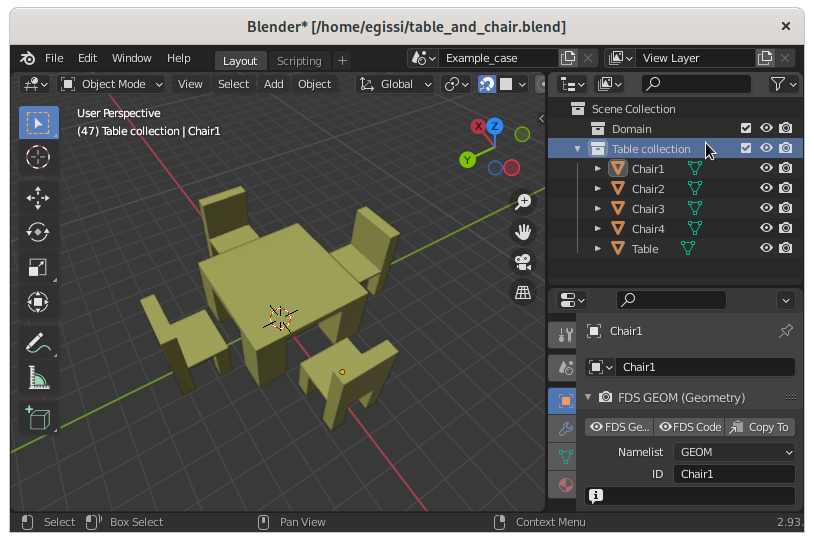
To parent the chairs to the table, drag and drop each chair over the table name in the Outliner panel while pressing the Shift key. After parenting, if you rotate the table, the chairs are rotated accordingly:
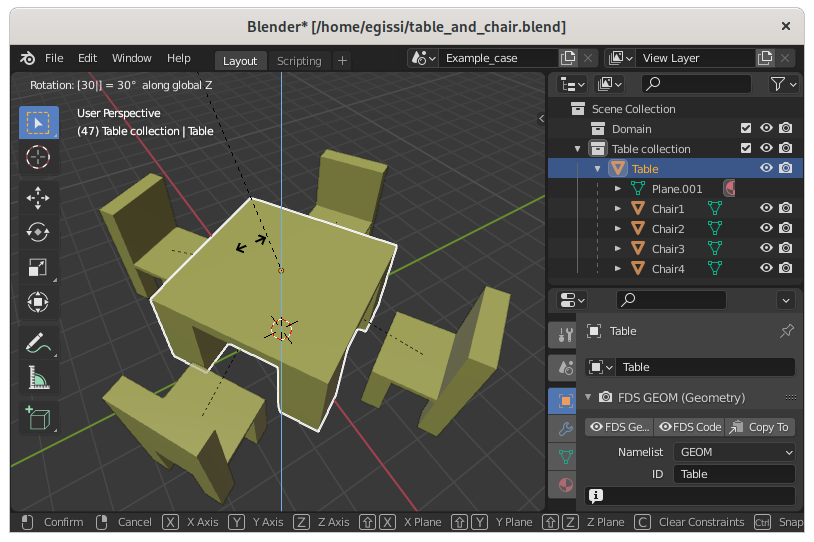
See this page of the Blender Manual for a reference on parenting geometric entities.
Set FDS case variations with view layers
TODO
Set many related FDS cases with scenes
TODO
Share entities between projects with linked libraries
TODO